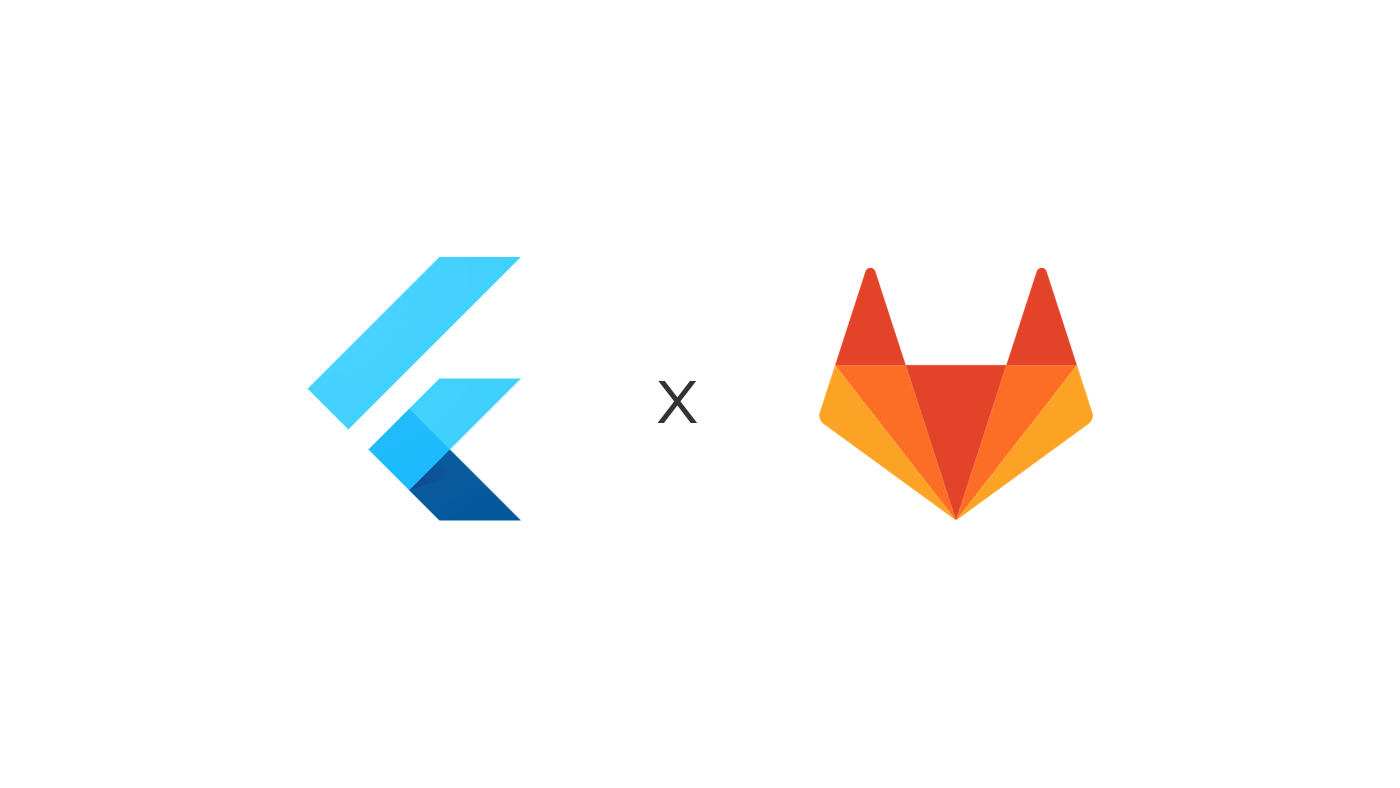
Before we begin, I’ll assume you’re already storing your Flutter project’s repository on GitLab. If you’re using GitHub, you’ll want a tutorial for GitHub Pages, and if you’re not versioning your code… 😧
If you just want to see code, check the demo repo.
Add One Little File
Copy & paste the code below into a file called .gitlab-ci.yml in the root of your Flutter project:
image: cirrusci/flutter:latest
before_script:
- flutter channel beta
- flutter upgrade
- flutter config --enable-web
- flutter pub get
pages:
stage: deploy
script:
- flutter build web
- cp -r build/web public
artifacts:
paths:
- public
only:
- live
Your folder structure should look something like:
my-flutter-project/
android
ios
lib
...
.gitlab-ci.yml 👍
This file tells GitLab: each time there’s a commit on a branch called live, run flutter build web, copy the built files to a folder called public, and make this folder publicly available on the internet.
It’s based on a handy docker image from Cirrus CI which comes with Flutter pre-installed.
I like to keep my public deployments in a separate git branch. You can use any branch name, just update the setting under pages > only in
.gitlab-ci.yml.
Check your Base
You can skip this step if you want to use a custom domain with your Flutter app at the root — e.g. https://mydomain.com/.
By default, GitLab pages publishes your app to gitlab.io under a subdirectory. Say your GitLab username is yourusername and your repo is called projectname, the URL will be:
https://yourusername.gitlab.io/projectname/
Flutter needs to know that it’s running at /projectname/ rather than /. So, let’s edit the base tag in web/index.html.
Replace:
<base href="/">
with:
<base href="/projectname/">
Remember to replace
projectnamewith the name of your repo!
Deploy
At this stage, you can already release your Flutter app to the world. If your code is ready, create a new git branch named live and push a commit.
Checking your repo on gitlab.com, under CI / CD > Jobs, you should see your flutter web app building.
While it builds, you’ll want to go to Settings > General > Visibility… and ensure that Pages is switched on and set to ‘Everyone’.
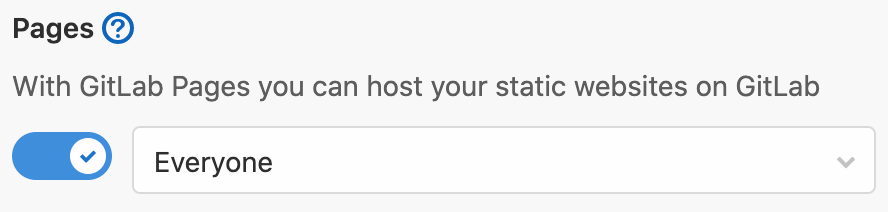
By default, this is set to ‘Only Project Members’, meaning you’ll see a not-so-helpful 401 permissions error when you load the site.
If the build was successful, your site will now be running at something like https://yourusername.gitlab.io/projectname/. You can check the exact link in your repo at gitlab.com under Settings > Pages.
Use a Custom Domain
Open up your Flutter project’s repository on gitlab.com and head to Settings > Pages, then press ‘New Domain’.
After typing in your domain, you should see instructions for updating its DNS records. You’ll need a CNAME record to actually direct traffic to the site, along with a TXT record to prove your ownership.
Using a
CNAMEis pretty neat: it means you never have to think about the underlying IP address where your site is hosted.
Enjoy your Web App
I put this tutorial together while working on my latest side project, a numberline app for learning to round — special request from my partner the primary school teacher!
I hope you found this guide useful and I’d love to hear what you’re building.